Welcome to CS Education Week with GameSalad!
If you’re an experienced GameSalad teacher, you should already know how all this works.
If not, we’ll be walking you through the basics.
All this information and more is also available at: https://gamesalad.com/instructor-guide/
GameSalad Creator
GameSalad Creator is our game development environment. Here, students will see tutorials and build games.
If you’re new to GameSalad, watch this short 5 minute video as a quick overview of the platform:
You can access GameSalad Creator at this url:
Teacher Dashboard
The Teacher Dashboard is where you’ll be able to manage your classes. Here you can find information on how to invite students to your class and monitor their progress.
You can access the Teacher Dashboard at:
https://classroom.gamesalad.com/
Teachers can easily switch between the two apps using the tabs you see in the header:

Inviting Students
The initial Teacher Dashboard view would normally show your list of classes, but if you’re new to GS then you’ll only see your CS Ed Week 2019 class.
Click on the class card to get an overview of your class:
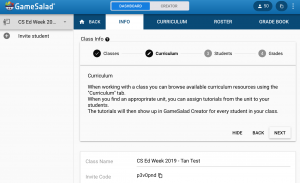
On the left you’ll see the “Invite Student” link. Click that and you’ll be able to see the URL you can use to invite students to your class.
Give that link out to your students. They will be prompted to login or create new accounts, like so:

Clever requires special set up and is not available for this program. If student’s don’t have Google accounts or GameSalad accounts, have them click: “Create one!”
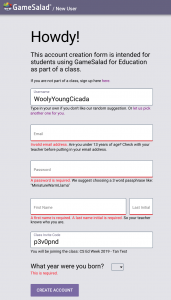
Here, students will enter the information they will need to create an account. We even suggest friendly usernames for them!
If your students do not have email addresses or if you would like to be extra careful about your student’s privacy, consider having make up an email address.
You can use a common pattern for their email address that allows us to identify their school and contact you if needed, but has no personal information. Something like: student23@gamesalad.yourschoolsdomain.edu
The requested first name / last initial combo will allow you to know which student account you are working with in the teacher dashboard.
Making the game!
Once your student is in they can continue on to the main game creation interface. They will see the game creation tutorial on the right side of their screen.
Your CS Education Week class will already be assigned the CS.1: Getting to Know GameSalad tutorial. This tutorial familiarizes students with the GameSalad interface and has students finishing a partially completed game.
Those are the basics! If you have any questions feel free to reach out to education@gamesalad.com or the GameSalad support system you can see on the bottom left of https://gamesalad.com!
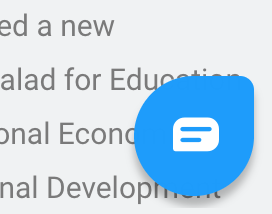
Going Beyond!
Your students will have access to GameSalad for a whole month, so if they show interest beyond the CS Education Week tutorial, here are a few suggestions:
- Make it their own – students can make “Wizard Run” their own by updating it with their own style! Students can import their own art and music into GameSalad.
- Add “Touch” controls. The basic tutorial uses keyboard input to control the player character. Challenge your students to figure out how to add “touch” based controls that allow them to control the game with a mouse click and eventually a finger touch on a mobile device.
- Hint: Set up an actor (e.g. “Jump Button”) that receives a touch event through a rule. The event should trigger a change to a global attribute (e.g. “jump pressed”). And the movement that used to be controlled by keyboard keys should instead trigger when the attribute changes it value (e.g. “If game[“jump pressed”] == true”)
- GameSalad Viewer is an app that lets students pull their games from the browser to their mobile device. Game need touch support to work, so make sure they’ve figure out how to make a touch based game before this.
- Learn more about how to use the viewer here: https://support.gamesalad.com/support/solutions/articles/42000040201-how-do-i-use-the-gamesalad-viewer-
- If an IT admin asks, the app is rated 17+ because, like a browser, it allows users to load arbitrary content. The viewer app itself does not contain any objectionable content.
- Make your own games – With the basics out of the way, encourage students to make a new game from scratch!
